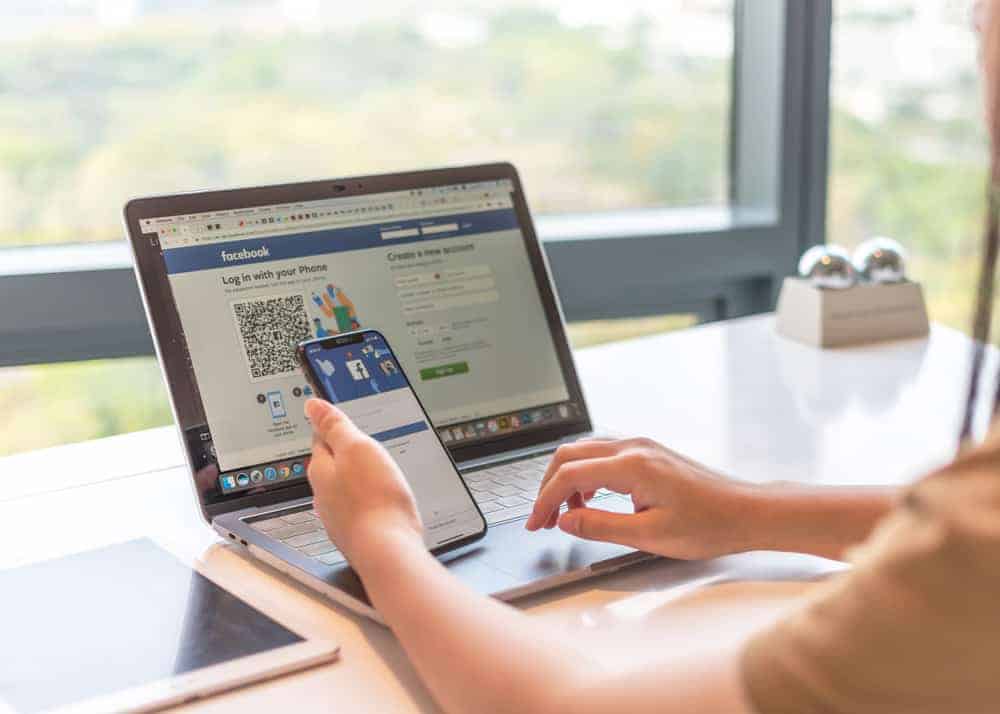
Keeping your Facebook app updated is crucial for accessing new features and improving security. This guide explains the methods to refresh your Facebook application on both Android and iPhone devices.
Updating Facebook on Android Devices
To begin updating your Facebook app on an Android device, start by accessing the Google Play Store.
Finding the Play Store
- Unlock your Android device and open the list of applications.
- Locate the Play Store by scrolling or using the search function on your device.
Searching for Facebook
Within the Play Store:
- Tap on the search bar at the top of the screen.
- Enter “”Facebook”” and initiate the search.
Installing Updates
If an update is available:
- An “Update” button will appear next to the Facebook app in the search results.
- Tap “Update” to start the download and installation of the latest version.
If no updates are needed, the button will display “”Open””.
Updating Facebook on iOS Devices
For iPhone users, the process involves using the App Store.
Accessing the App Store
- Open your iPhone and swipe down to reveal the search bar.
- Type “App Store” and open the application.
Methods to Update Facebook
| Method | Steps |
|---|---|
| From Updates Tab | Tap the “”Updates”” tab at the bottom. Scroll to find Facebook and tap “Update” if available. |
| Using Search Tab | Tap on the “”Search”” tab. Enter “Facebook”, select it from the results, and update if needed. |
After updating, the button next to the app will change from “”Update”” to “Open”. Tap “Open” to start using the updated version of Facebook.
Keep Your Social Experience Updated
Regular updates ensure that you enjoy the latest features and optimal security on your social media applications. By following these simple steps, you can easily keep your Facebook app up-to-date on any mobile device. Engage with the latest that social media has to offer with just a few taps.
If this guide was helpful, please respond to the prompt below or leave a comment to share your experience updating Facebook on your mobile device.