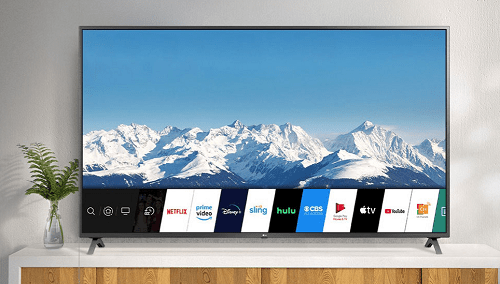
If your LG TV indicates that the Wi-Fi is turned off, there are several simple solutions to address this issue. By following a few steps, you can reactivate your TV’s Wi-Fi connectivity and continue enjoying your smart TV features.
Common Reasons Why Wi-Fi is Disabled on Your LG TV
Understanding why your LG TV’s Wi-Fi is disabled can help you troubleshoot more effectively. Here are some common causes:
- Manual Disabling: The Wi-Fi setting might have been manually turned off, often by users who utilize streaming boxes and prefer not to connect their TV to the internet.
- Performance Issues: Temporary performance problems can disable Wi-Fi. A simple reboot of your TV can resolve these issues.
- Network Detection Problems: If your TV fails to detect your home network, try restarting your router or moving it to a location with a stronger signal.
- Missing Updates: Occasionally, a firmware update is necessary for your TV to function properly. Ensure your TV’s firmware is up to date.
- Wi-Fi Connected but No Internet: In cases where your TV connects to Wi-Fi but has no internet access, check for any captive portals or try changing your DNS settings. If all else fails, a factory reset may be needed.
Steps to Reactivate Wi-Fi on Your LG TV
To turn the Wi-Fi back on your LG TV, follow these practical steps:
- Check the Wi-Fi Setting: Navigate to the network settings on your TV menu and ensure the Wi-Fi option is enabled.
- Reboot Your TV: Sometimes, simply restarting your TV can help resolve any connectivity issues.
- Update Firmware: Check for any available updates for your TV and install them. This can fix bugs that might be preventing Wi-Fi connectivity.
- Improve Router Signal: Move your router closer to the TV or remove any physical obstructions that could be blocking the signal.
Final Thoughts: Enjoy Seamless Streaming
By following these steps, you should be able to quickly and efficiently turn on the Wi-Fi on your LG TV. Reactivating your smart TV’s connectivity allows you to maximize its features, from streaming your favorite shows to using various smart apps. So, take a moment to ensure your TV is properly connected and ready to deliver the best viewing experience.