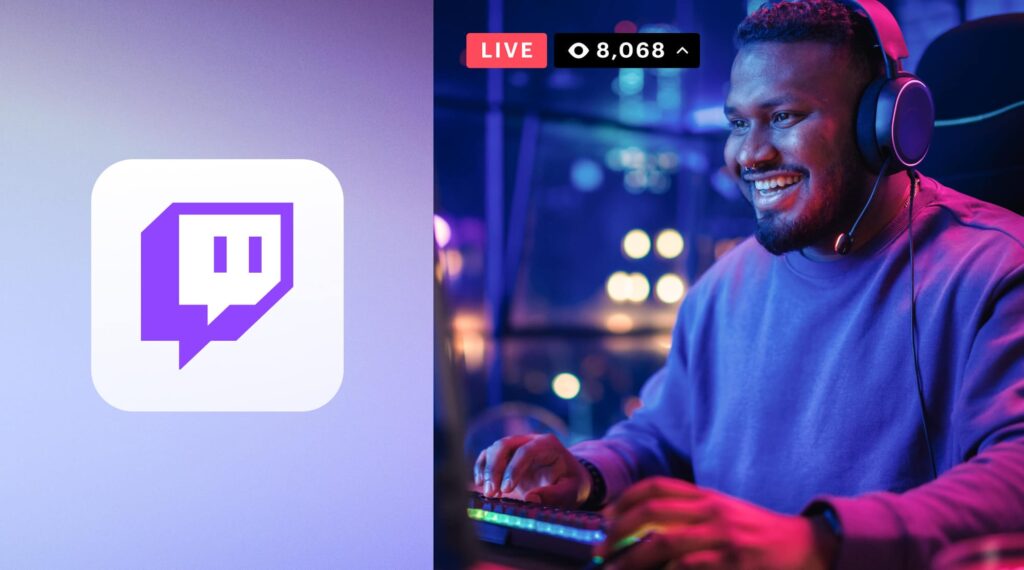
Before you embark on your live streaming adventure, ensuring you are fully equipped is crucial to prevent any hiccups during your broadcast.
Essential Streaming Requirements for Twitch
Key Equipment for Smooth Streaming:
- Computer or Console: Use a PC with at least an i5 processor, or a modern gaming console like the Xbox ONE or PS4.
- Microphone and Webcam: Essential for high-quality audio and visual interaction with your audience.
- Second Monitor: Helpful for monitoring your own stream in real time to ensure everything is running smoothly.
Having a reliable internet connection is paramount to provide a seamless viewing experience. High-quality, uninterrupted video is key to keeping your audience engaged.
Setting Up Your Twitch Stream
After assembling your gear, the next step is to install streaming software. OBS Studio is highly recommended by Twitch for its reliability and ease of use.
| Task | Instructions |
|---|---|
| Install Streaming Software | Download OBS Studio and follow the installation guide. |
| Set Up Your Channel | Log in, update your channel information, and adjust broadcast settings for a personalized stream. |
| Connect OBS to Twitch | Use the streaming option in OBS to link your software with your Twitch account easily. |
Once connected, choose your video sources such as PC images, videos, or webcam captures. Preview your stream in OBS to make sure everything looks perfect before going live.
Increasing Viewer Engagement and Revenue on Twitch
Engaging titles, effective notifications, and correct categorization are crucial for attracting and maintaining viewership. Additionally, understand the guidelines surrounding copyrighted music to avoid penalties.
How to Moderate and Manage Your Twitch Streams
Moderation is essential for maintaining a conducive environment for your viewers. Assign moderators, manage your stream’s chat, and learn how to delete or edit streams effectively.
Deleting a Twitch Stream
If you need to delete a stream, you can do so directly from your channel’s URL or from the Creator Dashboard. This action is irreversible, so ensure it’s the right decision before proceeding.
Final Thoughts on Twitch Streaming
With the right setup and understanding of Twitch’s platform, you can create engaging and high-quality streams that not only entertain but also monetize. Keep your setup optimal, engage actively with your viewers, and continually adapt to platform updates for the best streaming experience.