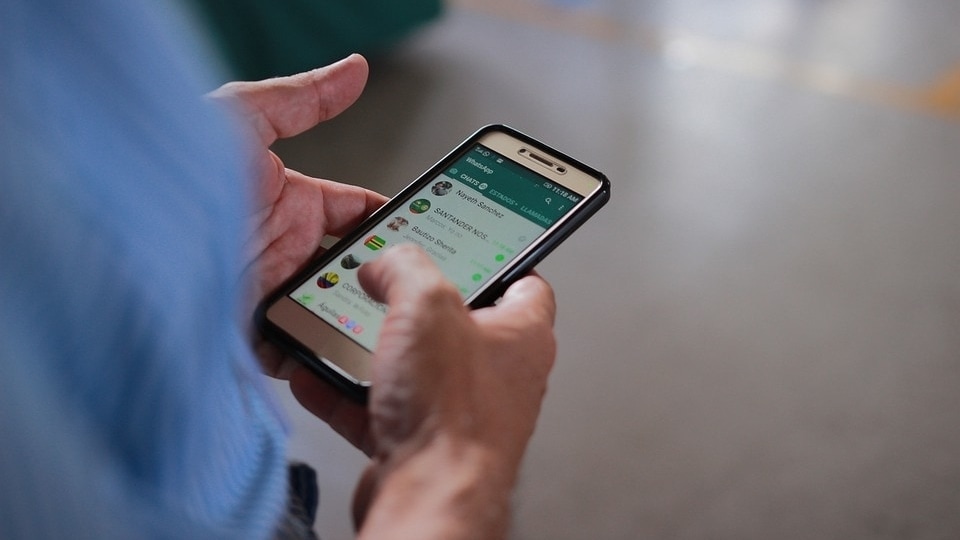
Pinning a WhatsApp chat on your iPhone ensures that your favorite conversations are always at the top of your chat list. This feature helps you quickly find important messages without scrolling through numerous conversations.
Understanding WhatsApp Pinned Chat
The pin chat feature allows you to move any conversation to the top of your chat list. Even if you receive new messages from other contacts, the pinned chat will stay at the top. This is particularly useful for keeping track of important conversations that might otherwise get lost in a busy chat list.
Much like pinning a post on Facebook, pinning a chat ensures it remains easily accessible. The primary benefit is that you can quickly locate conversations with your favorite contacts amidst a multitude of other chats.
Steps to Pin WhatsApp Chat on iPhone
- Ensure that WhatsApp is updated to version 2.17.40 or later.
- Open WhatsApp and swipe right on the chat you want to pin.
- Tap on the Pin option.
Once pinned, the chat will move to the top and display a pin icon. You can pin up to three chats, so choose wisely. To unpin a chat, simply swipe right on the pinned chat and select Unpin.
Pinning WhatsApp Chat on Android
- Open WhatsApp and long tap on the chat you wish to pin.
- Tap the pin icon at the top of the screen.
To unpin a chat on an Android device, long tap on the pinned conversation and select the unpin icon that appears at the top.
Benefits of Pinning Chats
| Benefit | Description |
|---|---|
| Quick Access | Pinned chats stay at the top for easy access. |
| Important Conversations | Keep track of your most important messages without losing them. |
| Organized Chat List | Maintain an organized chat list by prioritizing key conversations. |
Final Thoughts on Pinning WhatsApp Chats
Pinned chats ensure that your important conversations are always within reach. By following these simple steps, you can keep your favorite chats at the top of your list on both iPhone and Android devices. Share this helpful feature with your friends to help them stay organized too!