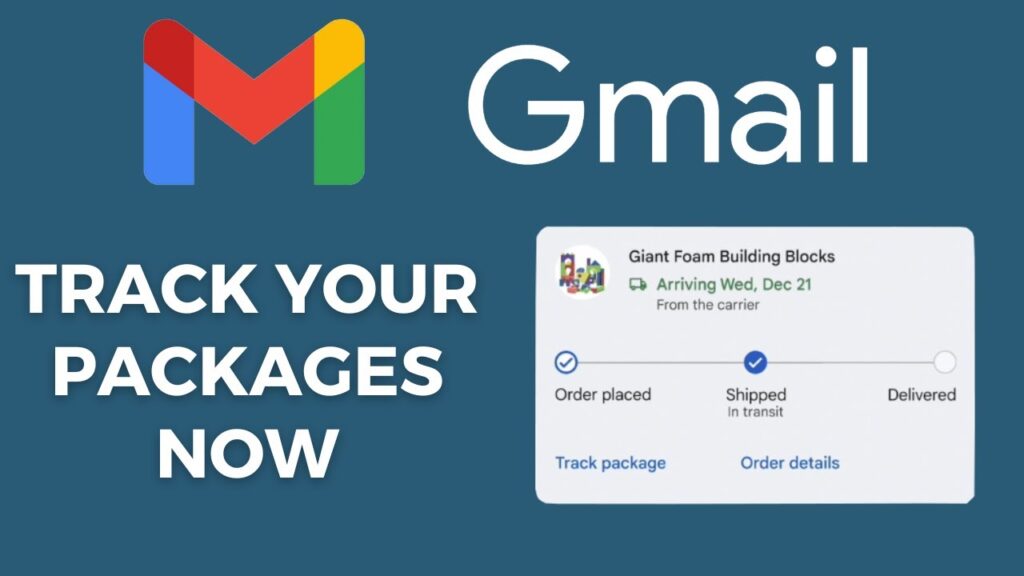
How to track deliveries in Gmail is essential for enhancing your online shopping experience. Firstly, this feature helps streamline the entire process. By centralizing all tracking information in one place, Gmail allows you to easily monitor the status of your orders without having to manage multiple tracking numbers or navigate different courier websites.
Benefits of Gmail Delivery Tracking
Using Gmail for tracking your deliveries offers several advantages:
- Convenience: All tracking information is accessible from your Gmail inbox.
- Time-saving: A simple click on the tracking link in your email provides instant updates.
- Increased security: Reduces the risk of phishing by using trusted, secure links within Gmail.
Setting Up Delivery Tracking on Android
Follow these steps to enable delivery tracking in the Gmail app on your Android device:
- Ensure the Gmail app is updated to the latest version available on the Play Store.
- Open the app and access the side menu by tapping the three horizontal lines in the top left corner.
- Go to Settings and select the Gmail account where you want to enable delivery tracking.
- Scroll to find the Package tracking option and enable it by tapping the checkbox.
- Save your changes and exit the settings menu.
Setting Up Delivery Tracking on iPhone
The process for iPhones is similar, with some minor differences:
- Download the latest version of the Gmail app from the App Store.
- Log into your Gmail account and open the side menu.
- Navigate to Settings and scroll down to the General section.
- Find and activate the Package tracking option by toggling it to the On position.
- Ensure your changes are saved by tapping the back button.
Table: Quick Steps to Enable Delivery Tracking
| Platform | Steps |
|---|---|
| Android | Update app, Open app, Tap menu, Settings, Enable tracking, Save |
| iPhone | Download app, Open app, Tap menu, Settings, Toggle on tracking, Save |
Final Insights: Simplifying Online Shopping
Tracking deliveries in Gmail is not just about keeping tabs on your purchases—it’s about enhancing your entire online shopping experience. This feature saves you time, enhances security, and helps you manage your orders efficiently. Remember, the next time you shop online, use Gmail’s delivery tracking to simplify your experience.