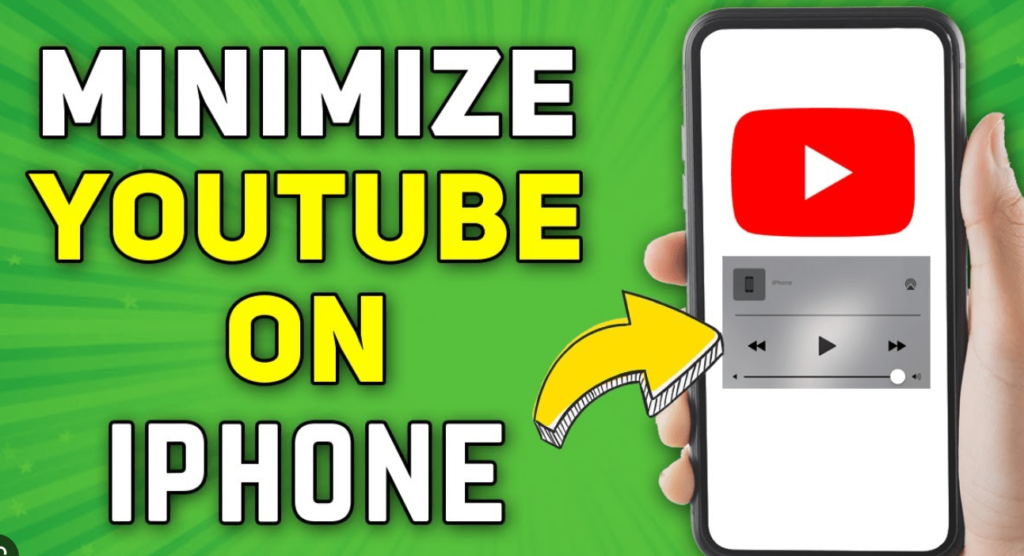
Minimizing YouTube on your iPhone allows you to continue watching your video in a small floating window while interacting with other apps. This feature, known as Picture in Picture (PiP) mode, enhances your ability to multitask without pausing your entertainment.
Activate Picture in Picture on iPhone
To start using PiP with YouTube on your iPhone, ensure you have a YouTube Premium subscription. This service enhances your viewing by removing ads and enabling background play.
YouTube Premium: Gateway to PiP
Subscribing to YouTube Premium is your first step. This subscription not only facilitates PiP but also improves your viewing experience by eliminating interruptions and allowing downloads for offline viewing.
Setting Up PiP Mode
Begin by launching the YouTube app on your iPhone. Tap your profile icon, then proceed to the settings through the icon at the upper right corner.
- Navigate to ‘General’ settings.
- Enable the ‘Picture in Picture’ option to allow your videos to play over other applications.
| Step | Action | Outcome |
|---|---|---|
| 1 | Open YouTube and go to Settings | Access PiP settings |
| 2 | Enable Picture in Picture | Watch videos in floating mode |
Enjoying PiP Mode
With PiP enabled, start playing a video and then switch to another app. Your video will shrink into a movable mini-player that floats over the screen. You can adjust its size and position or close it if needed.
Maximize Your Multitasking
By following the steps above, you can seamlessly integrate video watching into your daily iPhone use, keeping your YouTube entertainment going strong while you manage other tasks.