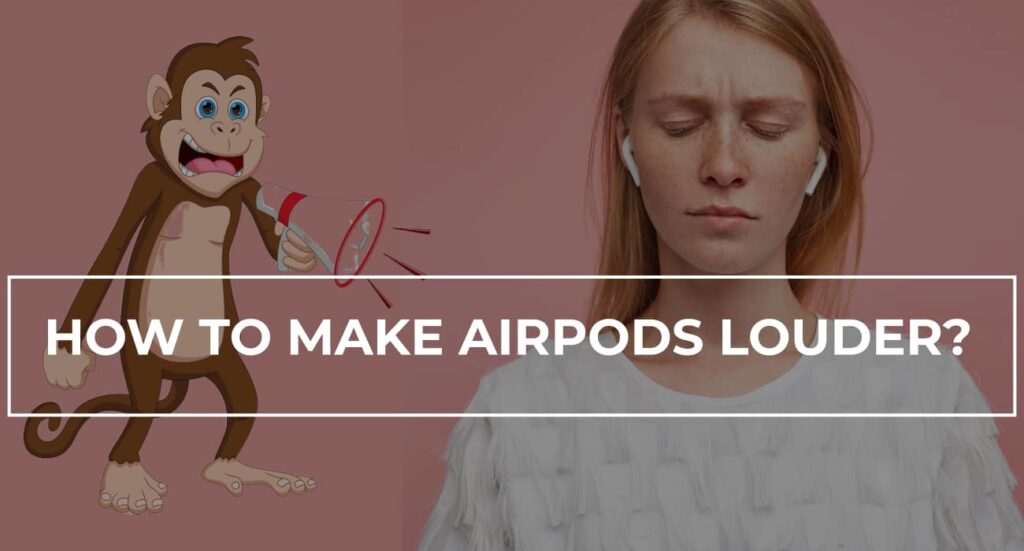
If your AirPods don’t seem loud enough, there are multiple strategies to enhance their volume. Implementing these methods can help you achieve a richer audio experience.
Adjust the Volume Balance
Step-by-Step Adjustment: Navigate to Settings > Accessibility > Audio/Visual > Balance L vs R. Here, you can tweak the audio volume balance to boost the volume of each AirPod.
Turn Off Low Power Mode
Access Settings > Battery and disable Low Power Mode to prevent volume reduction aimed at saving battery life.
Ensure Optimal Battery Charge
Check that your AirPods are fully charged. A low battery can affect performance. Charge them in their case if needed.
Clean Your AirPods
Remove any debris from the speaker mesh that may be muffling the sound. A clean speaker performs better.
Utilize Siri for Help
Command Siri to adjust volume settings or manage playback at a higher volume to enhance your listening experience.
Use the Volume Slider
Adjust the volume using your iPhone or iPad’s slider. Alternatively, the Digital Crown on your Apple Watch can also control the volume.
Disable Headphone Safety Features
Visit Settings > Accessibility > Audio Accessibility > Headphone Safety and turn off this feature to allow higher volume levels.
Stay Updated with Software
Ensure your AirPods and associated devices are up-to-date with the latest software versions, which can include audio enhancements.
Experiment with Different Devices
Try pairing your AirPods with various devices to check if the volume issue is device-specific.
When All Else Fails: Replacement Might Be the Answer
If these steps don’t increase your AirPods’ volume, it could be time to consider a replacement.
Wrapping Up: Your Path to Louder AirPods
By following these tips, your AirPods should deliver a significantly louder and clearer audio experience. Enjoy your enhanced listening, whether you’re into music, podcasts, or videos.
| Method | Description | Device Settings |
|---|---|---|
| Volume Balance | Adjust each AirPod’s volume individually. | Settings > Accessibility |
| Low Power Mode | Disable to prevent volume reduction. | Settings > Battery |
| Battery Check | Ensure AirPods are charged for optimal performance. | Charge in case |
| Cleaning | Clean speaker mesh for clearer sound. | Use soft brush |
| Siri Assistance | Use voice commands to manage volume. | Activate Siri |